These are instructions on how to install Oppo USB Driver on a Windows computer (this method can be used on a computer running on Windows 7, 8, 8.1, 10 and Windows 11).
Steps to Install Oppo USB Driver on Windows Computer
- Download and extract the Oppo USB Driver package on the computer. If in case you have already downloaded and extracted the driver package, then SKIP this step.
- Once the driver package is extracted, you will get the Oppo-USB-Driver-Setup.exe file:
- Open Oppo-USB-Driver-Setup.exe (double-click to open) to launch the Setup Window:
- Once the Setup Window is launched, it will ask you to choose the preferred language, then Click on the OK button.
- Click on the Next button to begin the installation.
- Installation will begin and may take a few seconds to complete:
- A Windows Security dialogue box will pop up on the screen. Click on the Install this driver software anyway option.
- Once the installation is completed, click on the Finish button to Exit the Setup Window:
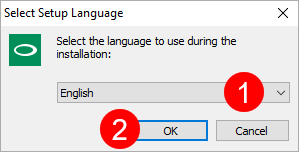
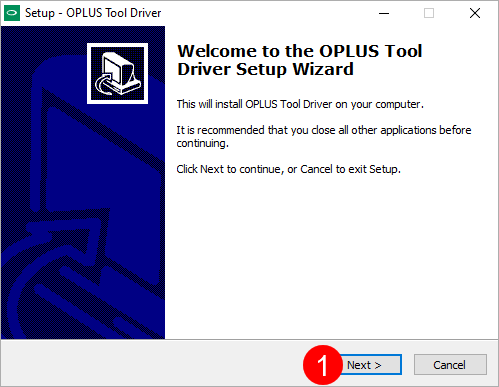
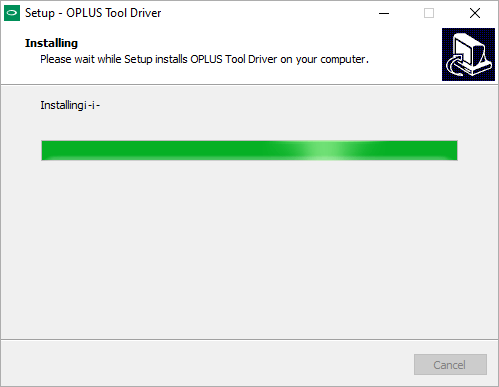
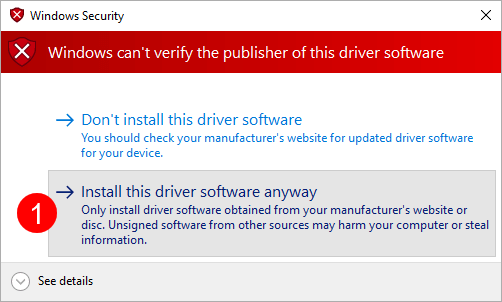
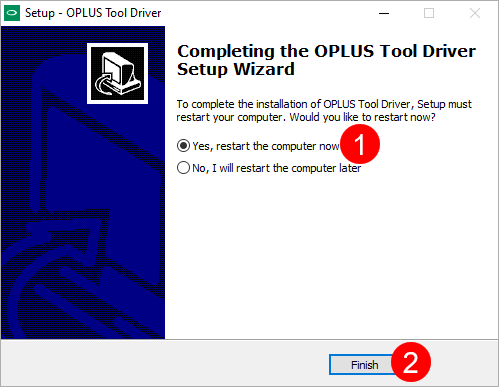
Your computer will reboot automatically. Once the computer restarts, you can easily connect your Oppo device to the computer without facing any USB Driver connectivity issues.
Readme Once:
[*] Download Latest Oppo Driver: If you are looking for the latest Oppo Driver, then head over to our Download page.
[*] Oppo Driver for Specific Model: If you are looking for the Oppo Driver for any Specific model, then head over to our Devices page.
[*] Oppo Stock ROM: If you are looking for the official Oppo Stock ROM (firmware), then head over to the Oppo Stock ROM website.
[*] Remove or Uninstall: If you want to remove or uninstall Oppo Driver from the computer, then head over to How-to Uninstall Oppo Driver page.